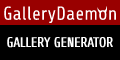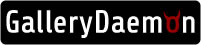
[WHAT IS GALLERY DAEMON]
Gallery Daemon is a PHP script that we have developed to assist adult webmasters to generate galleries in a much
more efficient way then any other scripts that are currently on the market. It solves many problems that we had as
adult webmasters ourselves.
What problems does Gallery Daemon address?:
- Eliminates traffic leaks on FHGs by creating local galleries from them. (Including magic referral links... :P).
- Mass generate galleries from FHGs.. until now we had to make them 1 at a time.
- Poor SEO on FHGs... Gallery Daemon allows you to make search engine friendly galleries.
- Multiple advertising opportunities per gallery. (ie. surfers that liked this paysite also liked xyz paysite)
- Toplists on the galleries. Increases traffic trading ability.
- Babelog type galleries on a tgp.
- Trade gallery traffic just like a babelog.
- TGPs have no syndication for the most part. Gallery daemon has flexible RSS feeds for syndicating the galleries to other sites.
- Most other gallery generation scripts don't work wth movie FHGs. Gallery Daemon does
Server Requirements:
- DEDICATED SERVER OR VPS REQUIRED
- *Nix flavored server OS - No windows support and none planned... ever
- Server needs to be able to fetch webpages/images via curl
- PHP 4.3.2+ with GD 2.x, curl and mysql extensions enabled (safe mode off)
- magic_quotes_gpc or magic_quotes_runtime disabled
- memory_limit must be 32M+ (sometimes it works if it's not specified)
- PHP needs to be able to execute shell commands (shell_exec, exec, ls, unzip, etc)
- Mysql Server 4.1.x+
- Imagemagick 6.x+ (required to use imagemagick for cropping)
- Cronjobs - Gallery Daemon requires 4 cronjobs to enable automation features but are optional
Client Requirements:
- Modern PC or Mac
- Modern browser: Firefox, Internet Explorer or equivilent
- Javascript enabled
- Cookies enabled
- Flash plugin (version 8+)
[MAJOR FEATURES]
- Mass gallery generation from FHGs (Picture AND Movie FHGs) (*make sure this agrees with your sponsors TOS)
- Flexible template system supports multiple thumb sizes per gallery
- Use GD or Imagmagick for processing thumbs
- Flash Cropper with thumb preview
- Thumb brightness, saturation, contrast, quality adjustment (for imagemagick only)
- Drag and drop thumb ordering for each gallery
- Delimited format FHG import (gallery_url|description) with random template feature
- RSS Feed import with subscription option to automatically import new FHGs
- Zipped Photo Content upload/import (via flash uploader)
- Flexible gallery generation options (tgp style galleries, babelog style galleries, embedded video galleries)
- Unlimited user defined ads per gallery (including php includes)
- Multiple RSS Feed export for any sponsor, paysite, niche, etc. with thumb!
- Use CRON to generate galleries while you sleep
GALLERY DAEMON MANUAL
[INSTALLATION]
Gallery Daemon has a 7 step install wizard. Here are the steps to install it. If you have any problems during the install... contact support for assistance.
Download the beta install zip here if you have purchased a license.
PREINSTALL STEP 1: Upload the files to a subdirectory on your domain... make sure you upload all .php files in binary mode or you will get an error when you run them.
PREINSTALL STEP 3: Set CHMOD 777 on the following directories:
- uploads/
- install/
- temp/
- includes/
PREINSTALL STEP 3: Assuming you uploaded the files to yourdomain.com/gd/ then you need to point your browser to http://yourdomain.com/gd/install/
STEP 1: The first thing the installer does is check if you server has the requirements for the script... if you get an error then you will have to address that issue before installing Galllery Daemon.
STEP 2: The second step of the install process is to use your activation key to generate a valid license for your domain. Select the Activation Key and go to the Gallery Daemon License Generator to activate your domain and get your license key. If you have problems getting the activation to work... contact support.
STEP 3: The third step is where you add your database information. Fill out the form with the correct information and click "Setup Database".
STEP 4: Confirms your database information is correct and test the connection to the database server.
STEP 5: Step 5 creates the database tables needed by the script and inserts some default settings.
STEP 6: In step 6 you need to create your admin login.
STEP 7: Yeah! You have successfully install Gallery Daemon... delete the install directory and login to your script admin
Next... Go to settings in the script admin and set your gallery path... make sure you create it and chmod the directory 777
[GETTING STARTED]
Here are the steps to create galleries with Gallery Daemon.
[CRON JOBS]
In this example I am using lynx to run the php pages every 2 minutes (for the first 3) and every day at midnite for the last one.
Code:
*/2 * * * * /usr/bin/nice /usr/local/bin/lynx --dump http://www.yourdomain.com/gd/prescan.php >/dev/null
*/2 * * * * /usr/bin/nice /usr/local/bin/lynx --dump http://www.yourdomain.com/gd/autothumb.php > /dev/null
*/2 * * * * /usr/bin/nice /usr/local/bin/lynx --dump http://www.yourdomain.com/gd/generate.php > /dev/null
0 12 * * * /usr/bin/nice /usr/local/bin/lynx --dump http://www.yourdomain.com/gd/subscribed_feeds_cron.php >/dev/null
STEP 1: Check the settings to make sure they match what you want.
STEP 2: Add a sponsor
STEP 3: Add a paysite
STEP 4: If you are going to use a simple template (single thumb size on the galleries) then add a group to match that size
STEP 5: Add your template to the script. (If you have set content on html in settings then you need to add an HTMLCONTENT_SPONSORFOLDER template)
STEP 6: Import some galleries in a delimted format (gallery_url|description) NOTE: A description is required for all galleries.
STEP 7: If you have set up crons (see above) you can wait for awhile for the script to generate the galleries or you can go to next step
[OPERATIONS]
STEP 8-9: Click Prescan... wait for it to stop processing...
STEP 10: Click on Autothumb... wait for it to finish
STEP 11: Click Generate and wait for it to ouput a gallery url... click on the url... inspect your gallery.
[TEMPLATES]
There are 4 different templates in Gallery Daemon. 2 types of gallery templates and 2 utility templates. They are:
[Gallery Templates]
Simple Templates
Template Defined Thumb Templates
[Utility Templates]
HTML Content Templates
Embed Template
Here are what they are and examples of each:
SIMPLE TEMPLATE:
The simple gallery template is designed for those that are planning to use a single thumb size for the gallery. Each thumb is easily placed in the template with template variables that look like {thumb:<id>} where <id> is the number of the thumb order in the template starting with 0 (zero).
They as follows:
[EXAMPLE]
{thumb:0} {thumb:1} {thumb:2}
Example Template:
<!DOCTYPE html PUBLIC "-//W3C//DTD XHTML 1.0 Transitional//EN" "http://www.w3.org/TR/xhtml1/DTD/xhtml1-transitional.dtd">
<html xmlns="http://www.w3.org/1999/xhtml">
<head>
<meta http-equiv="Content-Type" content="text/html; charset=iso-8859-1" />
<title>{site_title} - {site_description}</title>
<meta name="Description" content="{meta_description}">
<meta name="Keywords" content="{meta_keywords}">
</head>
<body>
<table width="790" border="0" align="center" cellpadding="2" cellspacing="5">
<tr>
<td align="center">{ad:1}</td>
</tr>
<tr>
<td align="center">{description}</td>
</tr>
<tr>
<td align="center"><table border="0" cellspacing="5" cellpadding="2">
<tr>
<td width="140" height="180" align="center" valign="middle">{thumb:0}</td>
<td width="140" height="180" align="center" valign="middle">{thumb:1}</td>
<td width="140" height="180" align="center" valign="middle">{thumb:2}</td>
<td width="140" height="180" align="center" valign="middle">{thumb:3}</td>
<td width="140" height="180" align="center" valign="middle">{thumb:4}</td>
</tr>
<tr>
<td colspan="5" align="center" valign="middle">{ad:2}<br />
{long_description}</td>
</tr>
<tr>
<td height="180" align="center" valign="middle">{thumb:5}</td>
<td height="180" align="center" valign="middle">{thumb:6}</td>
<td height="180" align="center" valign="middle">{thumb:7}</td>
<td height="180" align="center" valign="middle">{thumb:8}</td>
<td height="180" align="center" valign="middle">{thumb:9}</td>
</tr>
<tr>
<td width="140" height="180" align="center" valign="middle">{thumb:10}</td>
<td width="140" height="180" align="center" valign="middle">{thumb:11}</td>
<td width="140" height="180" align="center" valign="middle">{thumb:12}</td>
<td width="140" height="180" align="center" valign="middle">{thumb:13}</td>
<td width="140" height="180" align="center" valign="middle">{thumb:14}</td>
</tr>
</table></td>
</tr>
<tr>
<td align="center"><< Click here to see more galleries at <a href="{site_url}" target="_self">{site_title}</a> <<</td>
</tr>
</table>
<br />
<center>{ad:3}</center>
<br />
<br />
<center>
<a href="{2257}">2257 Info</a>
</center>
</body>
</html>
[TEMPLATE DEFINED THUMB TEMPLATE]
NOTE: This template type is only for galleries that will have multiple thumb sizes... if you want only a single thumb size... use a simple template as explained above.
The template defined thumbs template is designed for those that are planning to use a multiple thumb sizes for the gallery. Each thumb is easily placed in the template with template variables that look like {thumb:<id>:<WxH>} where <id> is the number of the thumb order in the template starting with 0 (zero) and <WxH> represents the thumb size for that thumb. Here are some examples:
[EXAMPLE]
{thumb:0:140x180} {thumb:1:200x300} {thumb:2:140x180}
Example Template:
<!DOCTYPE html PUBLIC "-//W3C//DTD XHTML 1.0 Transitional//EN" "http://www.w3.org/TR/xhtml1/DTD/xhtml1-transitional.dtd">
<html xmlns="http://www.w3.org/1999/xhtml">
<head>
<meta http-equiv="Content-Type" content="text/html; charset=iso-8859-1" />
<title>{site_title} - {site_description}</title>
<meta name="Description" content="{meta_description}">
<meta name="Keywords" content="{meta_keywords}">
</head>
<body>
<table width="790" border="0" align="center" cellpadding="2" cellspacing="5">
<tr>
<td align="center">{ad:1}</td>
</tr>
<tr>
<td align="center">{description}</td>
</tr>
<tr>
<td align="center"><table border="0" cellspacing="5" cellpadding="2">
<tr>
<td colspan="2" rowspan="2" align="center" valign="middle">{thumb:0:285x365}</td>
<td height="180" align="center" valign="middle">{thumb:1:140x180}</td>
<td height="180" align="center" valign="middle">{thumb:2:140x180}</td>
<td height="180" align="center" valign="middle">{thumb:3:140x180}</td>
</tr>
<tr>
<td width="140" height="180" align="center" valign="middle">{thumb:4:140x180}</td>
<td width="140" height="180" align="center" valign="middle">{thumb:5:140x180}</td>
<td width="140" height="180" align="center" valign="middle">{thumb:6:140x180}</td>
</tr>
<tr>
<td colspan="5" align="center" valign="middle">{ad:2}<br />
{long_description}</td>
</tr>
<tr>
<td height="180" align="center" valign="middle">{thumb:7:140x180}</td>
<td height="180" align="center" valign="middle">{thumb:8:140x180}</td>
<td height="180" align="center" valign="middle">{thumb:9:140x180}</td>
<td colspan="2" rowspan="2" align="center" valign="middle">{thumb:10:285x365}</td>
</tr>
<tr>
<td width="140" height="180" align="center" valign="middle">{thumb:11:140x180}</td>
<td width="140" height="180" align="center" valign="middle">{thumb:12:140x180}</td>
<td width="140" height="180" align="center" valign="middle">{thumb:13:140x180}</td>
</tr>
</table></td>
</tr>
<tr>
<td align="center"><< Click here to see more galleries at <a href="{site_url}" target="_self">{site_title}</a> <<</td>
</tr>
</table>
<br />
<center>{ad:3}</center>
<br />
<br />
<center>
<a href="{2257}">2257 Info</a>
</center>
</body>
</html>
[Utility Templates]
Utility templates are for galleries with the content on html pages like blog or babelog galleries.
[EMBED TEMPLATE]
The embed template is simply embed code for windows media player and is only for movie galleries.
[TEMPLATE SPECIFIC TEMPLATE VARIABLES]- {movie} - will be replaced with the url to the clip
Example Template:
<!-- begin embedded WindowsMedia file... -->
<table border='0' cellpadding='0' align="center">
<tr><td>
<OBJECT id='mediaPlayer' autosize="1" classid='CLSID:22d6f312-b0f6-11d0-94ab-0080c74c7e95'
codebase='http://activex.microsoft.com/activex/controls/mplayer/en/nsmp2inf.cab#Version=5,1,52,701'
standby='Loading Microsoft Windows Media Player components...' type='application/x-oleobject'>
<param name='fileName' value="{movie}">
<param name='animationatStart' value='true'>
<param name='transparentatStart' value='true'>
<param name='autoStart' value="true">
<param name='showControls' value="false">
<param name='loop' value="true">
<EMBED name=RAOCXplayer pluginspage="http://www.microsoft.com/Windows/Downloads/Contents/Products/MediaPlayer/"
src="{movie}"
width="480"
height="360"
type="application/x-mplayer2"
ShowC.?1?
ShowStatusBar="1"
AutoSize="true"
EnableC.?0?
DisplaySize="0"></EMBED>
</OBJECT>
</td></tr>
</table>
[HTML CONTENT TEMPLATE]
The html content template is for serving the big photos or emedded movie clips on html pages. All you have to do is add a template using the variables for this template type and check the box that says "content template". Then when you add or edit a paysite you can select the content template from the dropdown for that paysite.
[TEMPLATE SPECIFIC TEMPLATE VARIABLES]
- {image} - PHOTO GALLERY: will be replaced with the large photo content linked to the paysite tour. MOVIE GALLERY: Will be replaced with the html in the embed template containing the embedded clip.
- {previous} - will be replaced with a link to the previous image in the gallery
- {gallery} - will be replaced with a link back to the main gallery page with all of the thumbs
- {next} - will be replaced with a link to the next image in the gallery
Here is an example template (HTMLCONTENT_NUBILES):
<!DOCTYPE html PUBLIC "-//W3C//DTD XHTML 1.0 Transitional//EN" "http://www.w3.org/TR/xhtml1/DTD/xhtml1-transitional.dtd">
<html xmlns="http://www.w3.org/1999/xhtml">
<head>
<meta http-equiv="Content-Type" content="text/html; charset=iso-8859-1" />
<title>{site_title} - {description}</title>
<link href="/galleries/styles/nubiles.css" rel="stylesheet" type="text/css" />
</head>
<body>
<center>
<table width="790" border="0" align="center" cellpadding="2" cellspacing="5">
<tr>
<td align="center">{ad:1}</td>
</tr>
<tr>
<td align="center">{description}</td>
</tr>
<tr>
<td align="center"><table border="0" cellspacing="5" cellpadding="2">
<tr>
<td width="700" align="center" valign="middle">{previous}{gallery}{next}</td>
</tr>
<tr>
<td align="center" valign="middle">{image}</td>
</tr>
<tr>
<td align="center" valign="middle">{ad:2}<br />
{long_description}</td>
</tr>
</table></td>
</tr>
<tr>
<td align="center"><< Click here to see more galleries at <a href="{site_url}" target="_self">{site_title}</a> <<</td>
</tr>
</table>
</center>
</body>
</html>
[ADDITIONAL TEMPLATE VARIABLES] (as seen in the example templates)
- {site_title} - will be replaced with the site title from the script settings page
- {site_url} - will be replaced with the site url from the script settings page
- {site_description} - will be replaced with the site description from the script settings page
- {meta_description} - will be replaced with the meta description specified for the gallery (from edit gallery)
- {meta_keywords} - will be replaced with the meta keywords specified for the gallery (from edit gallery)
- {description} - will be replaced with the short description specified for the gallery (from edit gallery)
- {tour} - will be replaced with the tour url for the paysite
- {paysite} - will be replaced with the name of the paysite
- {paysite_ad} - will be replaced with the paysite specific ad from the paysites section.
- {paysite_ad:1} - will be replaced with the paysite specific ad from the paysites section.
- {paysite_ad:2} - will be replaced with the paysite specific ad from the paysites section.
- {paysite_ad:3} - will be replaced with the paysite specific ad from the paysites section.
- {long_description} - will be replaced with the long description specified for the gallery (from edit gallery)
- {ad:<id>} - will be replaced with the ad you created in the ad management section. The template variables for each ad are shown in the list
- {2257} - will be replaced with the 2257 link you specified in settings
Hopefully this explains the templates well enough for you to get started. :)
[MORE HELP]
I know alot of you will hate this... but Gallery Daemon will only use galleries with descriptions. That is never going to change... don't even ask. Sorry.
Here is a very simple way to address this issue.
STEP 1: Download this program http://csved.sjfrancke.nl/index.html and install it
STEP 2: Open your text file with galleries (one per line) in the program
STEP 3: Select | Pipe delimiter (some sponsors have commas in the url... it's a bad idea to get in the habit of using commas)
STEP 4: Look all the way to the right on that same tab bar where it says "Add - Insert Column"
STEP 5: Only add some text into the "Value for Column" field... not the caption field.
STEP 6: Click the "Add Column" button
STEP 7: Save the file
STEP 8: Open the file in your text editor and copy and paste into the Gallery Daemon delimited import textarea... >>>>>>>
[ADDING A SPONSOR]
STEP 1: Go to GALLERY ADMIN > sponsors > ADD SPONSOR
STEP 2: Fill out Sponsor Name
STEP 3: Add a name for the folder that the galleries for this sponsor will be created in. It Must be a single word... no spaces or wierd characters. dash and underscore are fine.
STEP 4: Put your webmaster referral link here... later we will be adding a feature to export your sponsors with webmaster referral links.
STEP 5: If you want to put a note about this sponsor you can add it to the comments field.
STEP 6: Click 'Save Sponsor'
[ADDING A PAYSITE]
STEP 1: Go to GALLERY ADMIN > paysites > ADD PAYSITE
STEP 2: Select the sponsor from the dropdown
STEP 3: Add the name of the paysite
STEP 4: Add the tour link you want to use
STEP 5: In the paysite specific ad boxes you can put html, php, javascript or template variables from ads you have defined ({ad:1} for example (NOTE* you may ad multiple ad template variables).
STEP 6: Click Save Paysite
[RSS IMPORT]
Gallery Daemon can automatically import/generate galleries from sponsors RSS feeds. Here is how you set that up.
STEP 1: Make sure you have the sponsor added
STEP 2: Make sure you have the paysite added
STEP 3: Go to IMPORT > import rss feed and paste in the feed url. Check the Subscribe checkbox.
STEP 4: Import the galleries from the feed.
If you added the subscribed_feed_cron.php cron then you are good to go
[AD SECTION]
The ads section is a way for you to specify an unlimited amount of html, php, javascript or text that you want to be included in any particular gallery or set of galleries. For example, if you want to add a banner to a gallery you could click ADD AD and paste the banner code into the html box... give it a name so you can easily see what it is and save the ad. Once you have saved an ad it will show the template variable to show the ad on a gallery in the list.
[LINK TO US]
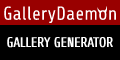
Show your support of Gallery Daemon by putting our button on your website!
Copyright © 2008-2012 Gallery Daemon